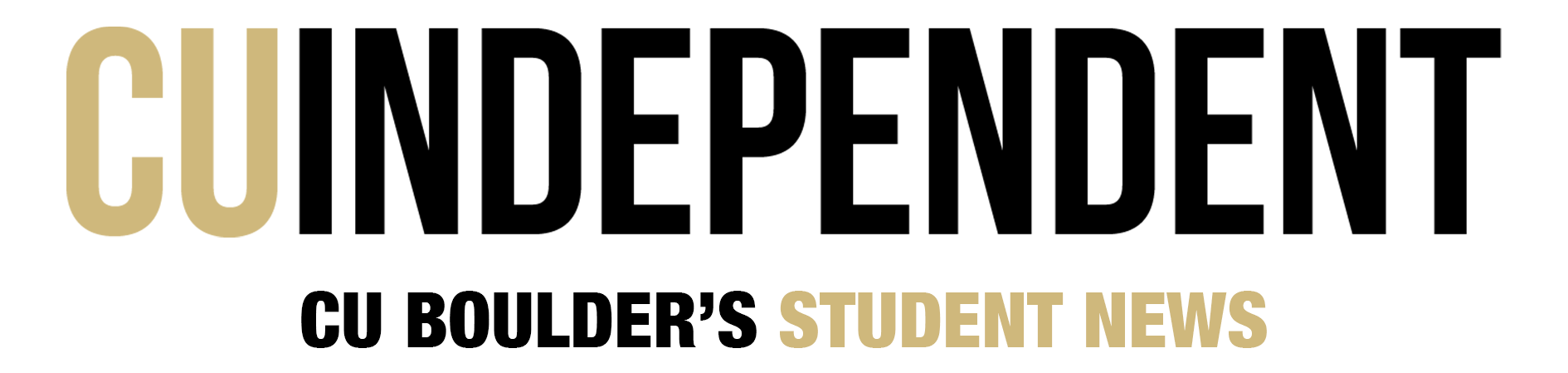Safety is key when protecting your research papers and class notes
This article originally ran in April.
Computers, long-hailed as the landmark technological achievement of our generation, have made their way into homes, schools and offices across the world as an indispensable tool of daily life, creating what media critic Marshall McLuhan rightly predicted as the “global village.”
Imagining a world without computers is near impossible, and almost equally as difficult is understanding the inner workings of the machine hardware and accompanying software. Though we base our lives and our society on how tech-savvy we are, most of us (me included) are at a complete loss when something goes wrong.
Given that most computers readily crash if you give them a funny look, this week’s how-to focuses on preventative maintenance as well as common problems and solutions to keep your e-world from tumbling down around you.
Preventative Maintenance
Most computer users are also Internet users, and it is out on the Web that your computer is most vulnerable to outside, unwanted interference. Making sure your computer has the best, most up-to-date security protection you can get is very important. Managed network security services are important for enterprises needing to secure data across their networks.
The information technology branch of the CU campus, Information Technology Services, offers many tips and services to students who want to keep their machines as safe as possible.
ITS recommends that you update your software frequently and run anti-virus and anti-spyware often as well. According to Sean Myers, a faculty IT trainer, the number one problem most computers face is being invaded by spyware, so keep your computer clean.
CU students can download CUantivirus here. PC users must stay extra vigilant against viruses and spyware because most attacks target Microsoft products.
Spyware Symptoms
Spyware is software that attaches itself to your computer while you are on the Internet. While it “spies” on you, the software slows down your computer and can crash it. Here are signs of a spyware infection:
-Slow performance and/or Internet connection
-Pop-ups when you aren’t on the Web
-Strange and noisy hard-drive behavior
-Your Internet settings have changed by themselves
-There is a new toolbar on your web browser that you can’t get rid of
-Your get redirected to sites you didn’t request
-Certain keys stop working
-Error messages begin to appear
Information provided by ITS
The Dreaded Computer Crash
Computer crashes are not caused by one single thing, but has come to represent the very generic phenomena of your machine ceasing to operate. A true computer crash is a mechanical break down, meaning one of the many spinning parts that reads information off of your hard drive has broken.
Grinding or squealing noises are evident of a mechanical crash. According to a survey by computer repair company Ontrack Data Recovery, 10 percent of those surveyed admitted to reacting violently after their computers crashed; don’t do this. The best thing you can do is turn the computer off, walk away and call a professional repair service.
Many people think restarting over and over again is the solution, but if the problem is mechanical, forcing those broken pieces to boot up again and again just strains them more and can possibly cause more damage.
Typically, a software conflict is to blame for computer freeze, and there are a few ways to navigate these.
Tip one: If your computer has stopped working while in the middle of an application, stop pushing buttons and give the computer a chance to catch up. Though computers are built to multi-task far better than us, they can’t do everything at once. It is possible that the machine has been overloaded and just needs a while to de-stall itself.
Tip two: If you have given the program sufficient time to relax, and it is still stuck, then you must exit the application. For Windows, hit Ctrl+Alt+Delete. When the dialog box pops up, find the program you wish to close (it will most likely say “Not Responding” next to it) under the Applications tab and close it. For Mac, hit Command- Option-Escape and then Force Quit in the dialog box.
Tip three: Save your work and restart your computer.
If you still experience problems with the program, you may need to uninstall it through the Control Panel.
Even if you are familiar with network setups and are okay with commonly occurring computer problems, it is not very pleasant to spend all your day at work fixing computer issues. It is advised to hire an it support los angeles so that you can allocate the tasks to them and focus specifically on the growth of the company.
The Aftermath
Most hardware problems are far too complicated for the average computer user to attempt, and a professional should handle some software problems, like extensive virus infection or problems with the operating system.
If you find yourself in the unpleasant situation of not being able to self-diagnose and fix your computer problems, then take the safe route and find someone who can.
ITS maintains a service center that can help with a wide array of computer-related problems. Their walk-in facility is located on the first floor of the Telecommunications Center and is open Monday through Friday, 8 a.m. to 5 p.m. The call-in center maintains extended hours from 8 a.m. to 7 p.m. Monday through Friday.
PC Maintenance offers on-campus hardware repair for students. For Apple and Dell users, the facility is also an authorized warranty repair service. The facility also offers repair for non-warranty computers for an hourly fee. They can be reached at 303-492-8001 and are located at Gate six at Folsom Stadium, open Monday through Friday 8 a.m. to 5 p.m.